How to setup Outlook Express to use Comcast
To set the Comcast account up, do the following
-
Click Tools
-
Click Accounts
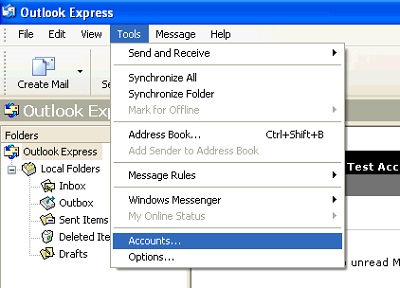 |
-
Click Add
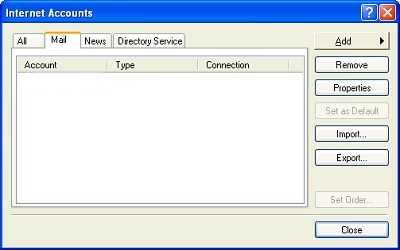 |
-
Type in the following information
-
Give the account the name of mail.comcast.net
-
Type in your Name
-
Type in your Email address
-
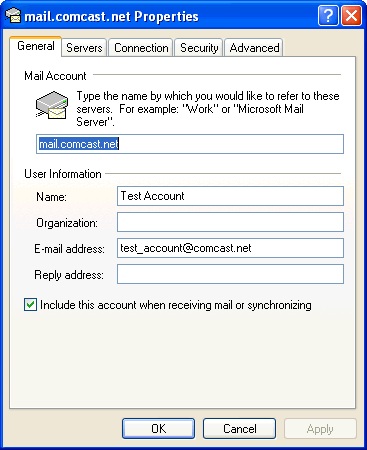 |
-
Click the Servers tab
-
Type in the following information
-
Incoming server is POP3
-
Incoming mail (POP3) is mail.comcast.net
-
Outgoing mail (SMTP) is smtp.comcast.net
-
Type in your username
-
Type in your password
-
Click OK
-
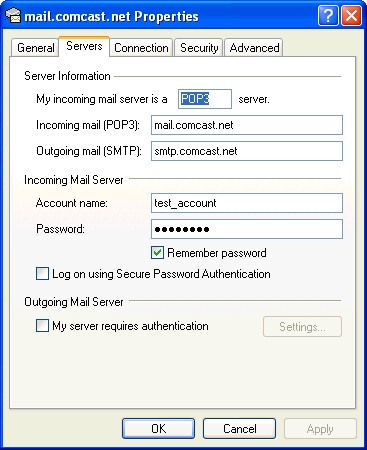 |
-
Test the account to see if you can send email and also receive email. If you can, your done
-
If you cannot do both, open the properties back up again
-
Click the Servers tab
-
Click Settings
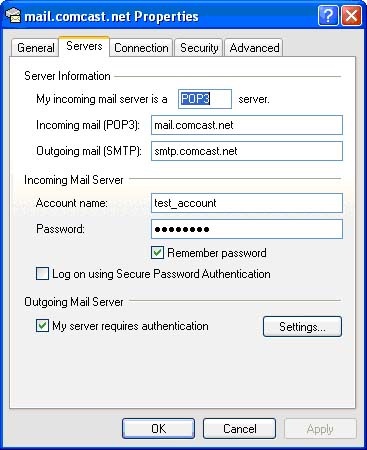 |
-
Verify Use same settings as my incoming mail server is selected
-
Click OK
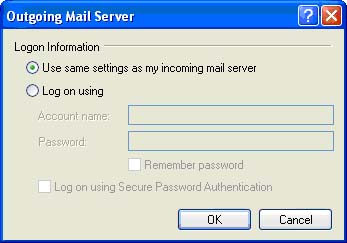 |
-
Click Advanced tab
-
Verify the following
-
Outgoing mail (SMTP) is set to 587
-
Incoming mail (POP3) is set to 110
-
-
Click OK
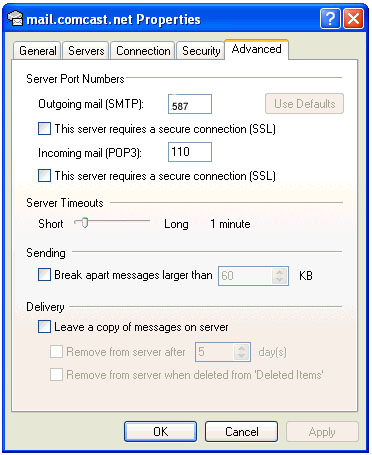 |
For additional help with Outlook Express, click here
