SFC /scannow
Scans all protected system files immediately.
To scan all protected system files immediately, do the following
-
Open Command Prompt (Be sure to open command prompt as administrator. The instructions for Command Prompt will tell you how to do that)
-
Type SFC /scannow (There is a space between the SFC and the /)
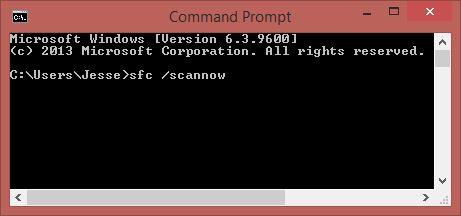 |
-
Press Enter
If you get a message that it cannot fix all the errors, you will need to do the following
-
Do not close the command prompt window. If you did close it, open the Command Prompt window (be sure to select run as administrator)
-
Type Dism /Online /Cleanup-Image /RestoreHealth (There is a space before each of the /)
-
Press Enter
-
When it is done running, type SFC /scannow
-
Press Enter
If you get an error message or the restorehealth procedure above does not complete, follow the procedure here
NOTES:
-
You must be logged on as member of the Administrators group to run sfc.
-
If sfc discovers that a protected file has been overwritten, it retrieves the correct version of the file from %systemroot%system32\dllcache folder, and then replaces the incorrect file.
-
If the %systemroot%\system32\dllcache folder becomes corrupt or unusable, use sfc /scannow, sfc /scanonce, or sfc /scanboot to repair the contents of the Dllcache directory.
If the above doesn't fix the issue, Run CHKDSK /R /F.
