Processes
Windows 8
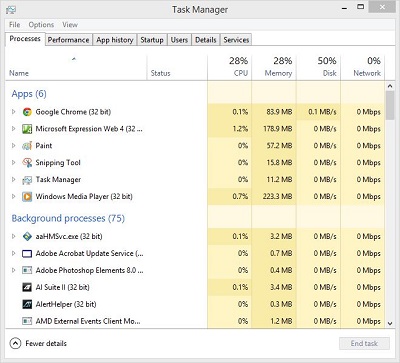 |
To access, do the following
-
Do a Search
-
Type in Task Manager
|
|
-
Click on Task Manager
 |
-
Click Processes tab
|
|
OR
-
Press CTRL + ALT + DEL (Click for instructions on using this)
-
Click Task Manager
-
Click Processes tab
|
|
The process tab shows the programs that are currently running . It also tells use the CPU, memory, disk and Network usage of the program. If you want to know the executable file that initializes the program, do the following
-
Right-click the program that is in the list (in this example, it is Google Chrome)
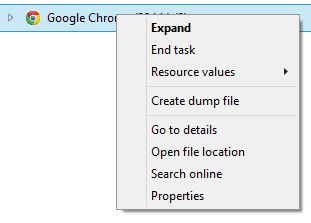 |
-
Click Go to details
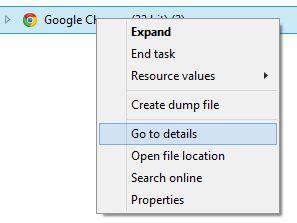 |
If there is a program running that you want to end (such as a program that is frozen), do the following
-
Open Process tab in Task Manager as instructed above
-
Right-click the program you want to end
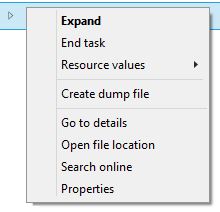 |
-
Click End task
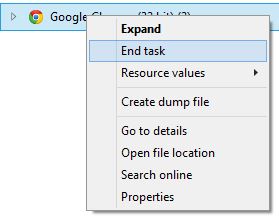 |
