Changing outgoing server to 587 for Comcast in Windows Mail
For help with setting up a Comcast account in Windows Mail, click here
For assistance with changing the Outgoing server of Comcast account to 587, follow these steps
-
Click Tools
-
Click Accounts
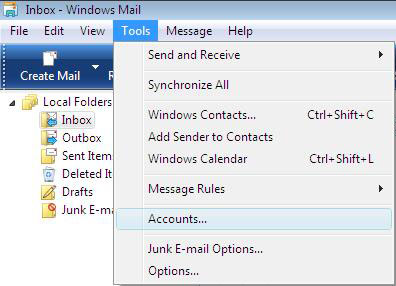 |
-
Select your e-mail account
-
Click Properties
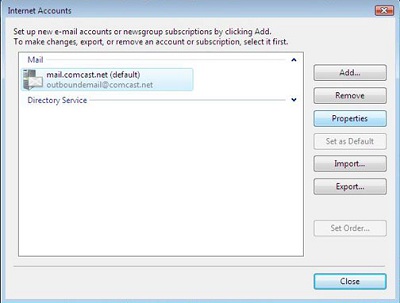 |
-
Click Settings
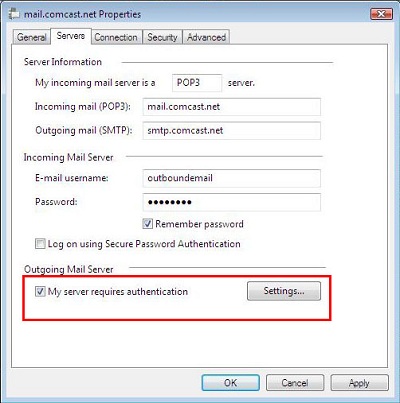 |
-
Verify Use same settings as my incoming mail server is selected
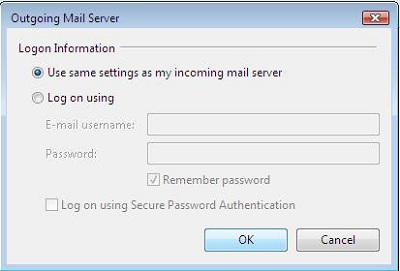 |
-
Back at the Properties window, click Advanced
-
Set Outgoing mail (SMTP) to 587
-
Click OK
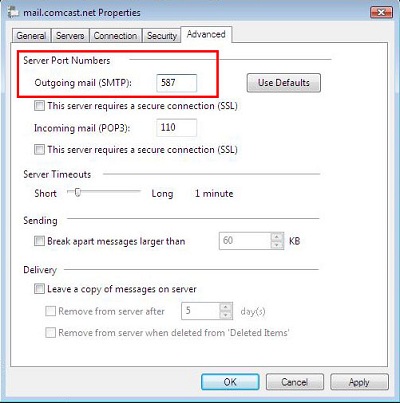 |
-
Click Close
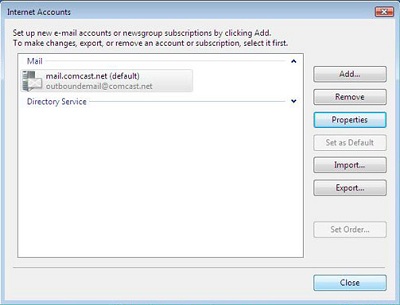 |
For additional help with Windows Mail, click here
