Product Key
During the instructions you will see the following symbols < > [ ] and { } Here is what they indicate
-
< > - Indicates what needs to be typed in. Do not type the < and the >. Just the text inside them
-
[ ] - Indicates a key on the keyboard to be pressed
-
{ } - Indicates a button on the screen to click on.
-
Enter the Product Key
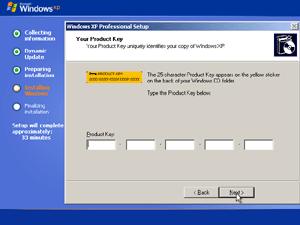 |
-
If you are installing Windows XP Home Edition
-
The What's your computer's name window appears
-
Type in a name here. It can be any name you want (do not give it the name you want to use for the user however. A user and Computer name must be different)
-
-
Click {Next}
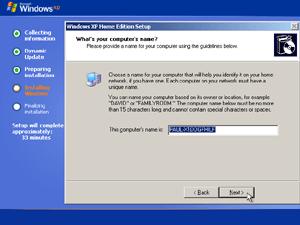 |
-
If you are installing Windows XP Professional:
-
The Computer Name and Administrative Password window appears
-
Type a name for this computer in the computer name field (do not give it the name you want to use for the user however. A user and Computer name must be different)
-
-
If you want a password on the account then type a password in the Administrator Password field
-
Retype the password again to confirm it.
-
If you don't want a password, leave it blank
-
-
-
Click {Next}
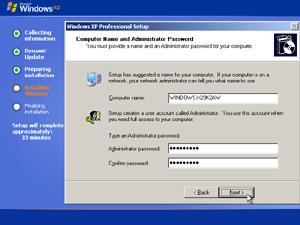 |
Note: If this system is going to be a part of a network, you will need to give it a name that is different from other computers in the network.
