Move Video Location
When you create a profile in Windows, it creates several default folders to store the files you create or store on the computer. The default location for these folders is C:\Profile Name\Video (substitute the name of your profile for Profile Name)
Some systems have two or more hard drives. The User sometimes wants
to store the Desktop folder on a different drive or at a different
location on the C drive instead of the default location.
Below is instructions on how to move the Desktop folder to a different location
-
Access Profile Folders
-
Right-click Video
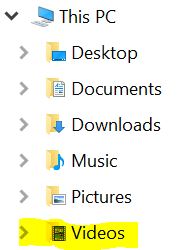 |
-
Click Properties
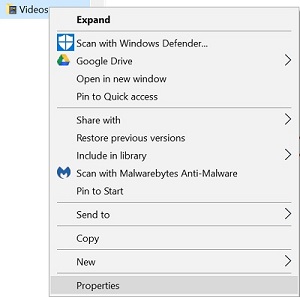 |
-
Click the Location tab
|
|
-
You will see the default location of C:\Users\ProfileName\Videos (Change ProfileName for the profile you are working on)
|
|
-
Change the location to the location that you want (in this example, the location you are moving it to is D:\ProfileName\Desktop but the drive letter may be different on your system and you can name the folders anything you want it to say)
|
|
-
You can hand type the new location
-
You can also navigate to the new location by clicking Find Target
|
|
-
If the folder does not exist on the location you want to move it to, you will need to create the folder. Click here for instructions
-
After you select the new location, click Apply
|
|
-
If you want to revert back to the original location, click Restore Default
|
|
For assistance moving other default folders, click
here
