Rectangular Snip
Windows 10
Snippet
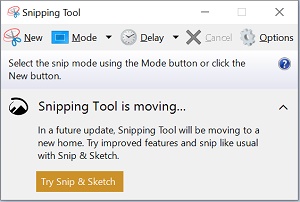 |
Snipping Tool
The Full Screen Snip allows you to capture the entire screen with a single click.
To do the full screen Snip, do the following
-
Open Snipping Tool
-
Click the down arrow on Mode
|
|
-
Click Rectanglar Snip
-
Click New
|
|
-
Drag the square over the part you want to keep and release the mouse button
 |
-
Click Save
|
|
-
Choose location you want to save the file at
|
|
-
Give the file a name
|
|
-
Choose the file type you want to save it as
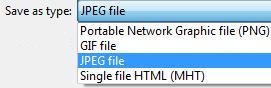 |
-
Click Save
|
|
For help with other types of snippets, choose the following
Some times when you save a file from snippet
tool, the picture can be very large. If you are trying to email the
picture or save it on a disk that is limited in space, the size may
be too big to save or email. You will need to shrink the size of it.
There is numerous programs out there that will allow you to adjust
the size. Windows Paint will allow you to shrink the size.
Note: When you
edit the picture, save it under a different file name than the
original. Changing the size can distort some of the picture. If you
save it under a different file name and you realize you shouldn't
have changed the size, you will still have the original. If you save
it under the same name, you will lose the original and will have to
start from scratch.
