Use Snippet Tool
Windows 10
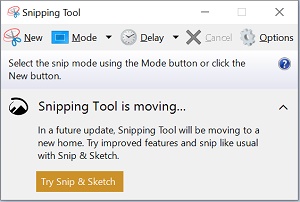 |
To access Snipping Tool, click here
-
Capture - To transfer information to the clipboard in order to edit, save or share it.
-
Snip - Text, graphics, and any associated annotations captured by using snipping tool
-
Tablet Pen - The pen that came with your tablet PC. You use the pen to interact with items on the screen.
The different types of snips are as follows
-
Free-form Snip - Draw an irregular line, such as a circle or a triangle, around an object.
-
Rectangular Snip - Draw a precise line by dragging the cursor around an object to form a rectangle.
-
Window Snip - Select a window, such as a browser window or dialog box, that you want to capture.
-
Full-screen Snip - Capture the entire screen when you select this type of snip.
After you capture a snip, it's automatically copied to the mark-up window, where you can annotate, save, or share the snip.
Different snips offered
Note: Snipping Tool is moving. Snipping Tool is being converted to Snip & Sketch Snippet Tool may still be available in Windows but Windows may eventually remove it. Snip & Sketch has more features but leaves off a feature that Snipping Tool has. Here is information on Snip & Sketch
