Setting up Outlook 2002 to work with Comcast
To setup Outlook with Comcast, follow these steps
-
Click Tools
-
Click E-mail Accounts
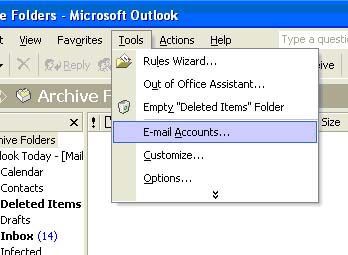 |
-
Make sure View or change existing e-mail accounts is selected
-
Click Next
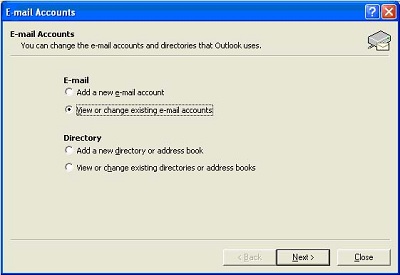 |
-
Click Add
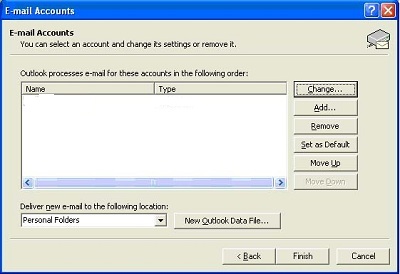 |
-
Type in the following information
-
User Name
-
E-mail Address
-
Incoming mail server (POP3) is mail.comcast.net
-
Outgoing mail server (SMTP) is smtp.comcast.net
-
User Name
-
Password
-
-
Click Test Account Settings
-
If the test is successful
-
Click Next
-
Skip to step 12
-
-
If the test is unsuccessful
-
Click on More Settings
-
-
 |
-
Verify the following
-
My outgoing server (SMTP) requires authentication is checked
-
Use same settings as my incoming mail server has the dot in it
-
-
Click the Advanced tab
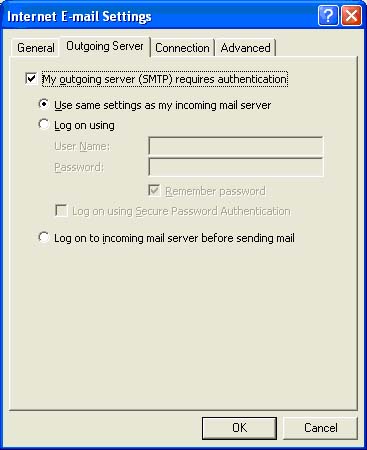 |
-
Verify the following
-
Make sure Incoming server (POP3) is 110
-
Make sure Outgoing server (SMTP) is 587
-
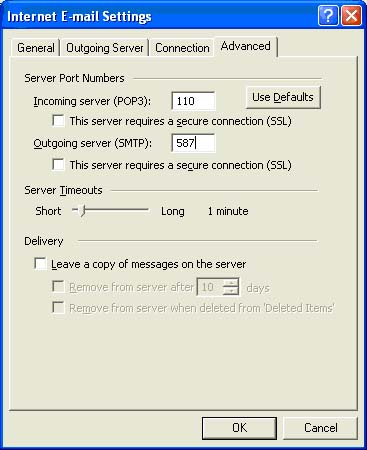 |
-
Test the account settings
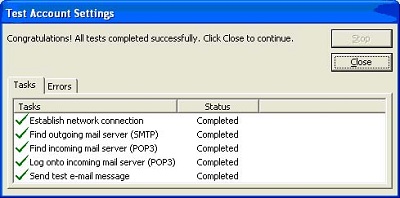 |
-
Click Finish
