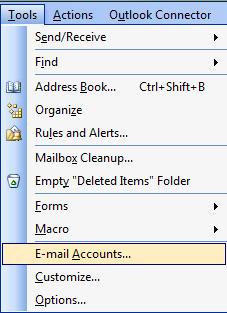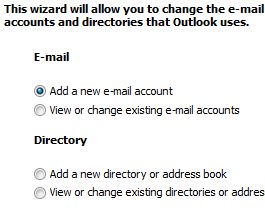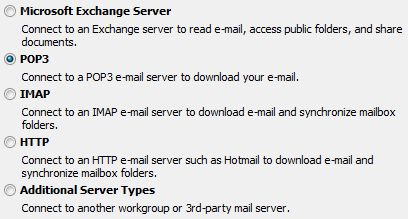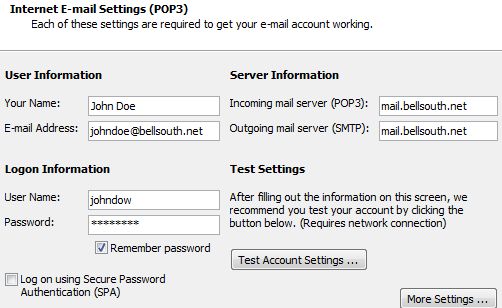Create account in
Outlook
There is so many variations that it is impossible to include them
all here. I am going to show how to setup an account in Outlook
using the default settings for a POP3 account.
For help with setting up an account for a comcast
account,
click
here
Below is general information on setting up an
email account in Outlook.
- Open Outlook
- The account creation will start but if it doesn't
- Click E-mail Accounts
- Put the dot in Add a new e-mail account
- Click Next
- Put the dot in POP3
- Click Next
-
Enter the information it is requesting (You
will need to get the pop3 and SMTP information from your
internet provider (ISP). Most ISP's have the information on
their website for you to get it)for example
- Bellsouth.net has mail.bellsouth.net for the POP3 and
SMTP
- Most email accounts do not require Log on using Secure
Password Authentication (SPA) to be checked. Unless directed
by your ISP, leave this unchecked.
- Click on Test Account Settings
- Some accounts need further settings setup
(most
accounts don't) If yours does, then click on More
settings. (Check with your ISP on what
needs to be checked here)
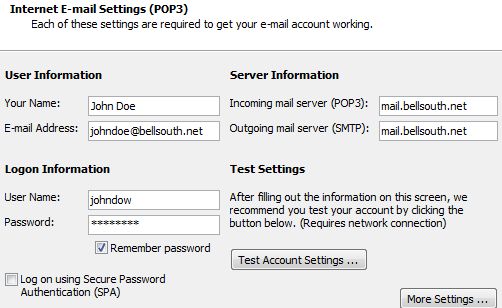
- If the test was successful click Next
- Click on Finish
If you want to automatically send and receive mail, click here.
|
|